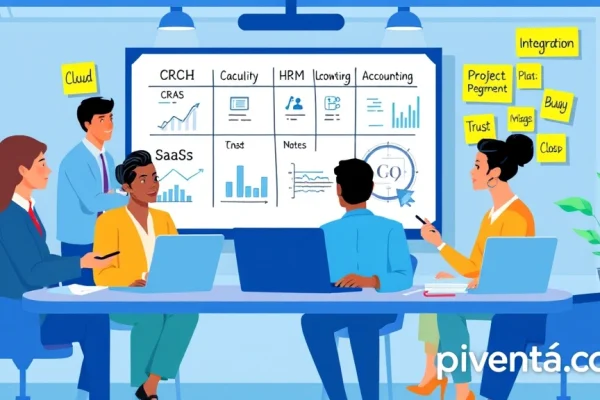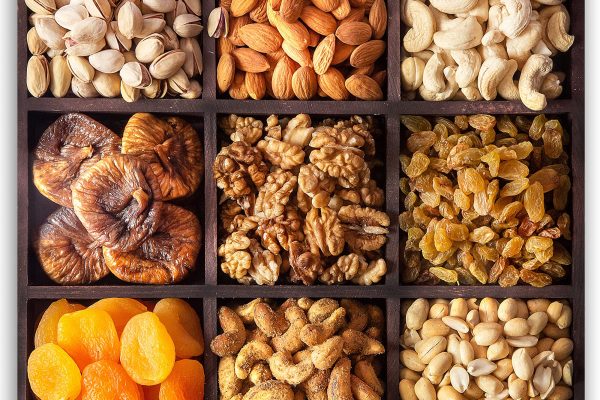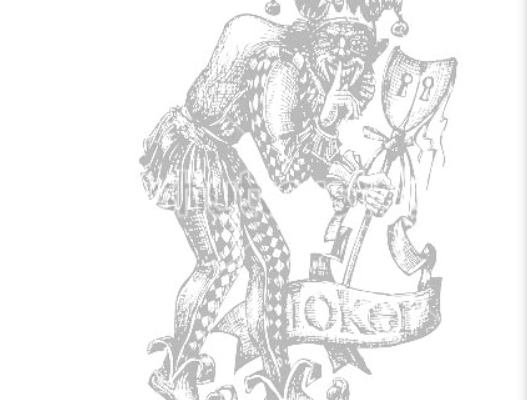Ever felt that split-second delay in your favorite game, the one that cost you the match? It's like your super-fast internet is stuck in molasses, right? That pesky lag, or high latency, can turn a thrilling gaming session into a frustrating mess. But don't sweat it! You're not alone, and thankfully, there are tons of ways to get your gaming PC running like a cheetah on caffeine. We're talking about making those headshots land instantly and those spell casts fire off without a hitch. Let's dive in and tweak your rig for peak performance, so you can dominate the leaderboards from your comfy chair right here in the USA.
Understanding Latency
Before we start tinkering, let's get a quick grip on what latency actually is. Think of it as the time it takes for a signal to travel from your computer to the game server and back. Lower latency means a quicker response, giving you a serious edge. High latency? Well, that's like trying to play a game with a rubber band tied to your mouse – frustrating and slow. Our goal is to cut down that travel time as much as possible.
Software Tweaks for Speed
Sometimes, the simplest changes make the biggest difference. Let's start with your PC's software, because a lot of the time, the culprits are hiding in plain sight.
Update Your Drivers
This is like giving your car a fresh oil change. Outdated drivers, especially for your graphics card (GPU) and network adapter, can seriously bottleneck your performance. NVIDIA, AMD, and Intel regularly release updates that include performance optimizations and bug fixes.
Graphics Card Drivers
Always download these directly from the manufacturer's website. A clean install is often best.
Network Adapter Drivers
Your Ethernet or Wi-Fi adapter needs to be up to date too. This ensures optimal communication with your router.
Optimize Windows Settings
Windows, bless its heart, comes with a lot of features that are great for everyday use but not so much for hardcore gaming. Time to trim some fat!
Game Mode
Windows 10 and 11 have a "Game Mode" feature. Make sure it's turned on! It prioritizes your game’s CPU and GPU usage, reducing background processes.
Background Apps
Go to your Windows settings, find "Privacy," then "Background apps." Turn off anything you don't absolutely need running in the background while gaming. Think of it as clearing the runway for your game.
Power Options
Set your power plan to "High Performance." This ensures your CPU and GPU aren't throttling their speeds to save energy. You want them running at full tilt!
Disable Unnecessary Startup Programs
![]()
When your PC boots up, a bunch of programs often launch automatically. Many of these aren't needed for gaming and can hog resources.
- Press
Ctrl + Shift + Escto open Task Manager. - Go to the "Startup" tab.
- Disable anything that doesn't scream "essential!" (but be careful not to disable critical system processes).
Hardware Upgrades for Low Latency
Sometimes, software can only do so much. If you're still lagging, it might be time to look under the hood.
Upgrade Your Network Hardware
Your internet speed means nothing if your network hardware isn't up to snuff.

Ethernet Cable
Seriously, ditch Wi-Fi if you can. A good old Ethernet cable provides a much more stable and faster connection with significantly lower latency. Aim for CAT6 or higher for best results.
Router
An old router can be a major bottleneck. Upgrade to a modern, high-performance router, especially one that supports Wi-Fi 6 (802.11ax) if you absolutely must use Wi-Fi, though Ethernet is always king for gaming.
Consider a Faster SSD
While an SSD primarily affects load times, a faster drive can sometimes help with texture streaming and overall system responsiveness, indirectly reducing perceived latency in open-world games. If you're still on an old HDD, an NVMe SSD is a game-changer.
RAM Speed and Capacity
More RAM (16GB is usually the sweet spot for gaming) and faster RAM can improve overall system responsiveness, which again, contributes to a smoother, lower-latency gaming experience.

Network Optimization Techniques
Even with great hardware, how you connect to the internet matters.
QoS (Quality of Service) Settings
Many modern routers have QoS settings. This allows you to prioritize network traffic for certain applications or devices. Set your gaming PC as a high priority to ensure it gets the lion's share of bandwidth.
DNS Server
Your DNS (Domain Name System) server translates website names into IP addresses. Using a faster DNS server can slightly reduce the time it takes to connect to game servers. Popular fast DNS providers include Google DNS (8.8.8.8, 8.8.4.4) or Cloudflare (1.1.1.1, 1.0.0.1).

Close Bandwidth-Hogging Applications
Before you jump into a game, make sure no one else on your network is streaming 4K movies, downloading huge files, or uploading gigabytes of vacation photos. Even on your own PC, close down any cloud sync services (like Dropbox or OneDrive) or torrent clients.
In-Game Settings for the Win
Don't forget the game itself! Many games offer settings that can impact latency.
Lower Graphics Settings
While it might hurt your eyes a little, lowering graphics settings like shadow quality, anti-aliasing, and texture detail can free up GPU resources. This allows your graphics card to render frames faster, leading to lower input lag.

V-Sync and G-Sync/FreeSync
- V-Sync: This tries to synchronize your game's frame rate with your monitor's refresh rate to prevent screen tearing. However, it can introduce input lag.
- G-Sync/FreeSync: If your monitor supports it and you have a compatible graphics card, these technologies offer the best of both worlds: tear-free gaming with minimal input lag. Make sure they're enabled!
Network Settings in Game
Some games have in-game network settings. Look for options related to "network buffering," "interpolation," or "rate limits." Experiment with these, as optimal settings can vary per game and your internet connection.
Comprehensive Troubleshooting Table
Here's a quick reference guide to common latency issues and their solutions:
| Issue Description | Likely Cause(s) | Solution(s) |
|---|---|---|
| Sudden spikes in ping | Background downloads, Wi-Fi interference | Close background apps, use Ethernet, check for router interference. |
| Consistent high ping | Distance to server, poor ISP, old router | Try different game servers, contact ISP, upgrade router. |
| Input lag (mouse/keyboard delay) | V-Sync enabled, outdated GPU drivers, high graphics | Disable V-Sync (use G-Sync/FreeSync), update GPU drivers, lower graphics. |
| Stuttering/Frame drops | CPU/GPU bottleneck, insufficient RAM | Upgrade CPU/GPU/RAM, optimize Windows settings, lower in-game settings. |
| Slow game downloads | Slow internet plan, old network hardware | Upgrade internet plan, use Ethernet, upgrade router. |
Frequently Asked Questions (FAQ)
Q: What's a good ping for gaming?
A: Generally, anything under 20ms (milliseconds) is excellent. Between 20-50ms is good. 50-100ms is playable but noticeable. Over 100ms and you'll definitely feel the lag.
Q: Does a faster internet speed guarantee lower latency?
A: Not necessarily. While higher bandwidth (speed) allows more data to pass, latency is more about the time it takes for that data to travel. A 1 Gbps connection won't help if your router is ancient or you're connecting to a server across the country.
Q: Can a VPN help with latency?
A: Sometimes, but usually not. A VPN routes your traffic through an additional server, which typically adds latency. However, in rare cases where your ISP is routing your traffic inefficiently to a game server, a VPN might find a more direct path. It's an exception, not the rule.
Q: Should I overclock my CPU or GPU to reduce latency?
A: Overclocking primarily increases your frame rate, which can indirectly make the game feel more responsive. However, it doesn't directly reduce network latency. Plus, it comes with risks like instability and increased heat. Focus on other optimizations first.
Q: Is Wi-Fi 6 good enough for competitive gaming?
A: Wi-Fi 6 (802.11ax) is a significant improvement over previous Wi-Fi standards, offering lower latency and higher bandwidth. For casual gaming, it's often fine. But for competitive play where every millisecond counts, a wired Ethernet connection is still superior due to its stability and zero interference.
Q: How often should I update my drivers?
A: For graphics drivers, check every month or two, especially if a new major game title is released. For other drivers, less frequently, perhaps every 3-6 months, unless you're experiencing specific issues.
Q: Does my monitor's refresh rate affect latency?
A: Yes! A higher refresh rate monitor (e.g., 144Hz or 240Hz) can display more frames per second, reducing the time between when a frame is rendered and when you see it. This makes the game feel much more responsive and reduces overall input lag.
Q: What's the difference between Ping and Latency?
A: In gaming, the terms are often used interchangeably. Ping is a utility that measures the round-trip time for messages sent from the originating host to a destination computer, effectively measuring latency. So, your "ping" in a game is your network latency.
Game On!
By now, you should have a solid arsenal of tips and tricks to get your gaming PC running like a dream. We've covered everything from quick software tweaks to hardware considerations and network optimizations. Remember, it's often a combination of these adjustments that yields the best results. Don't be afraid to experiment a little and see what works best for your specific setup and the games you play. The goal is to minimize that frustrating delay and maximize your reaction time, giving you the edge you need to outplay your opponents. So, go ahead, apply these tips, and get ready to experience gaming with lightning-fast responsiveness. What's the first game you'll jump into with your newly optimized rig? Let us know in the comments below – happy gaming!