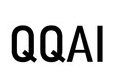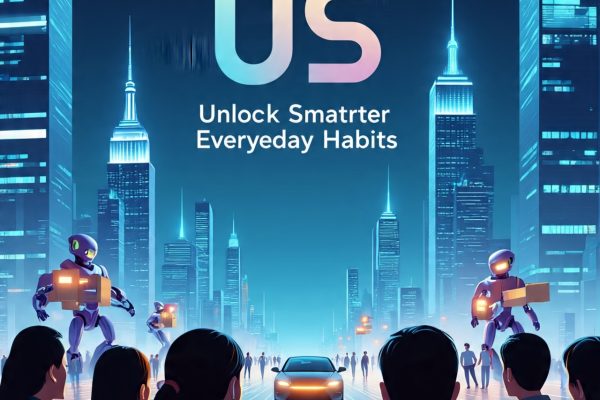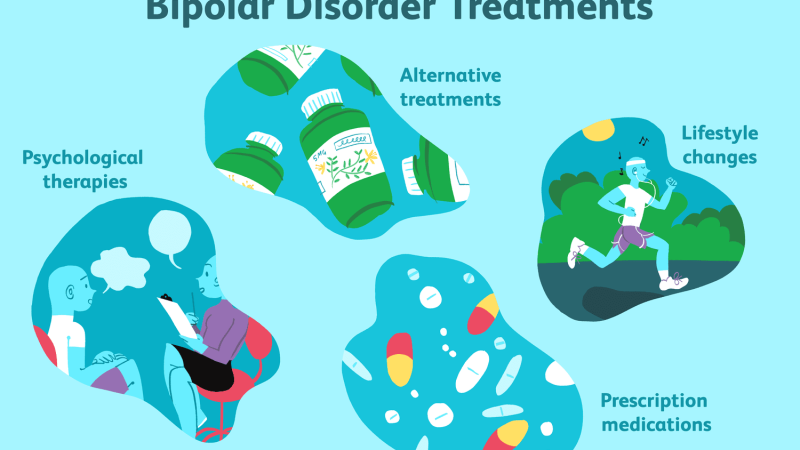This post will show you some easy techniques to Import Outlook PST Files to Mozilla Thunderbird. Mozilla Thunderbird lets you save information in the MB0X file format. There are occasions when the user has to move their data from one email client to another. That’s why the question comes up: How can I move emails from Outlook to Thunderbird?
Before we talk about the methods. Let’s look at some of the most prevalent reasons why PST to MBOX conversion is necessary.
Download the Free Demo Version Now
Why you should Import Outlook PST files to Thunderbird
Here are some of the most typical reasons why you might need to change an Outlook file to Thunderbird.
- Mozilla Thunderbird works with practically all platforms, including Windows, macOS, UNIX, Linux, and Ubuntu. Linux and UNIX users like it the most as an email client.
- Data Security: Mozilla Thunderbird has the best security features on the market.
- Spam Filtering: This feature is far superior to those in Outlook and other email clients.
How to Manually Convert PST Files to Thunderbird
This procedure of moving isn’t as simple as it looks. Thunderbird doesn’t have a direct way to import Outlook files. So, the only way to move from Outlook to Thunderbird is to change the PST file format to MBOX.
There are some manual ways to export Outlook emails to Thunderbird that can help with the migration from PST to MBOX.
- Send Outlook data to Thunderbird.
- Use Google Take Out to send Outlook PST files to MBOX.
Step 1: Move Outlook PST files to Thunderbird
First, open both Outlook and Mozilla Thunderbird on the same computer. Then, follow these instructions to effortlessly move Outlook emails to Thunderbird:
- Click on the Start button and then on Default Programs. Set the programs that will open by default.
- Click on the Programs tab and choose Outlook. Then click Set this software as default. Then click “OK” to keep the modifications.
- After that, open Mozilla Thunderbird and choose the option to show the Thunderbird menu.
- Go to Tools and then Import.
- Click Next after choosing Mail or Import Everything.
- Click Next after choosing Outlook as the file type.
- Finally, click the Finish button to finish the import.
This will send all of your Outlook emails to the Thunderbird interface.
Method 2: Use Google TakeOut to Change a PST file into an MBOX file.
This method requires you to set up your Gmail account in Outlook.
After setting up the account, follow these instructions carefully:
- Sign in to your Google Mail account, go to Settings, then Forwarding and POP/IMAP, and check the box next to “Enable IMAP.”
- Open Outlook and click on File, then Add Account.
- Type in the Google account’s username and password to log in.
- Now make a new folder in the Gmail account you just set up and move the Outlook emails you want to that folder.
- Then, use Chrome to log into your Gmail account and open Google Takeout.
- In the “select data to include” tab, uncheck all the boxes except for the “Mail” box. Under the All Mail data included category, be sure you tick the Include all message in Mail box. After making the modifications you need, click Next.
- Now, on the Customize archive format tab, choose the Delivery Method, Export type, File type and size, and then click the generate archive button.
- Google makes your archive for you. You can get the Outlook data in MBOX file format by downloading the ZIP file. To download the ZIP file to your computer, click Download.
- Unzip the ZIP file you downloaded into a folder that is easy to get to. You will come across the MBOX file that has all of your emails.
- Use the Mozilla Thunderbird Email Client to open these emails.
Because these two manual processes take a long time and are quite time-consuming. Use an automated solution to achieve the best outcomes in a short amount of time.
Experts Choice: An Automated Way to Import PST Files to Mozilla Thunderbird
You can quickly Import Outlook PST Files to Mozilla Thunderbird in just one step. You should use the GainTools PST to MBOX Converter Tool, which lets you change PST files into MBOX files and other email clients that use MBOX, such as Thunderbird, Apple Mail, Poco Mail, Power Mail, Eudora, and others. The user can import all of their emails from PST files into MBOX files, including with any attachments. This tool comes with a free demo version.
How to Use PST to MBOX Converter to Change PST to MBOX:
- Put the GainTools PST to MBOX Converter on your computer.
- To upload your PST file, open the application and select “Browse.”

- Look at the emails and choose the folders you want to change.
- Choose “MBOX” as the format for the output.

- Pick a folder to put the MBOX files that have been changed.
- To begin the conversion, click “Convert Now.”

Final Thoughts
This article talks about how to manually change PST files into Thunderbird. Also, one ideal solution is given to help you save time. In short, the best way to acquire the best results in just one step is to use a trustworthy third-party software like PST to MBOX Converter.