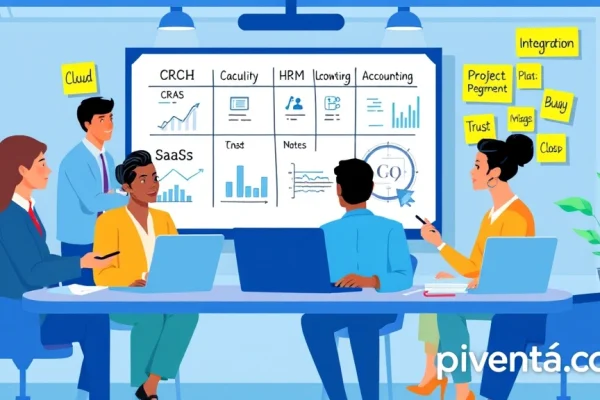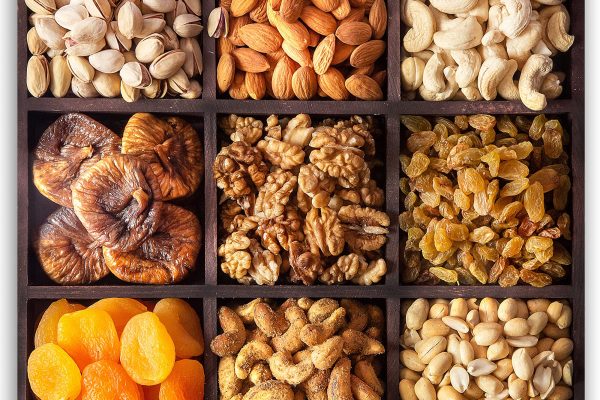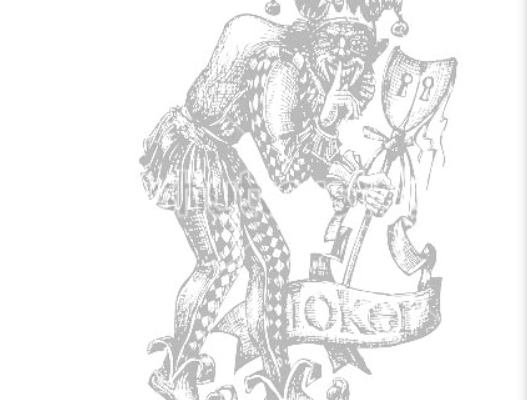Ever plugged into your favorite game, ready to dominate, only to find your super-fast 144Hz screen feels… sluggish? It’s like buying a souped-up muscle car and realizing it’s stuck in second gear. Frustrating, right? Especially when you’ve shelled out good money for a gaming laptop specifically for that buttery-smooth 144 frames per second experience. You're not alone. Many gamers hit this wall, but the good news is, getting your gaming laptop to truly sing at 144Hz isn't rocket science. It's more like fine-tuning a guitar – a few tweaks, and you’re hitting all the right notes.
Why 144Hz Matters for Gamers
Think about it: a standard monitor refreshes 60 times a second. A 144Hz monitor refreshes 144 times. That’s more than double the information hitting your eyeballs every single second. This isn’t just about bragging rights; it’s about a tangible advantage. In fast-paced games like Valorant, Apex Legends, or Call of Duty, those extra frames mean you see enemies sooner, react faster, and your movements feel incredibly fluid. It’s the difference between a blurry mess and crystal-clear precision. For competitive gamers, it’s often the edge that separates a clutch play from a missed opportunity. It’s like upgrading from a flip phone to the latest smartphone – once you experience it, there’s no going back.
The Challenge with Laptops
Gaming laptops are powerhouses, no doubt, but they face unique challenges compared to desktop PCs. Everything is crammed into a much smaller space, leading to heat issues. Plus, they're designed for portability, which sometimes means compromises on raw, sustained power. Getting that consistent 144 frames per second (FPS) out of your favorite titles requires a bit of finesse. It's not just about having the right hardware; it's about optimizing the software and managing the hardware effectively.
Essential Software Tweaks for Peak Performance
Let's dive into the digital toolbox. A lot of the magic happens behind the scenes, in your laptop's settings and drivers. Think of these as the pit crew working on your race car.
Update Your Graphics Drivers
This is probably the single most important step. Your graphics card (GPU) is the heart of your gaming experience. NVIDIA and AMD constantly release new drivers that optimize performance for the latest games and fix bugs. Running outdated drivers is like trying to win a marathon in worn-out sneakers.
- NVIDIA Users: Head to the official NVIDIA website or use the GeForce Experience application to check for and install the latest Game Ready Drivers.
- AMD Users: Visit the AMD support page or use the AMD Radeon Software Adrenalin Edition.
Always perform a clean installation if the option is available. This wipes away old, potentially problematic driver files.
Adjust In-Game Graphics Settings
This is where many gamers get caught. Just because your laptop can run a game doesn't mean it can run it at Ultra settings at 144 FPS. It's a balancing act. Every visual bell and whistle you turn on demands more from your GPU.
- Start with the basics: Lowering settings like shadows, anti-aliasing, and post-processing effects (like motion blur or depth of field) can give you significant FPS boosts without drastically impacting visual quality.
- Resolution is key: While your 144Hz screen is likely 1080p, running games at a lower resolution (e.g., 900p or 720p) can dramatically increase FPS if you're struggling. Experiment to find your sweet spot.
- Texture Quality: This often impacts VRAM usage. If your GPU has less VRAM (e.g., 4GB or 6GB), lowering texture quality can help.
- Vertical Sync (V-Sync): While V-Sync prevents screen tearing, it can introduce input lag and cap your FPS to your monitor's refresh rate. If your goal is 144 FPS, you generally want to turn V-Sync off in games, especially if you have G-Sync or FreeSync enabled.
Optimize Windows Settings
Windows itself can be a resource hog. A few tweaks here can free up valuable processing power for your games.
Power Plan
Make sure your laptop is set to "High Performance" or a similar gaming-optimized power plan when plugged in. This ensures your CPU and GPU aren't throttling back to save power.
- Go to Control Panel > Hardware and Sound > Power Options.
- Select "High Performance" or "Ultimate Performance" if available.
Game Mode

Windows 10 and 11 have a "Game Mode" feature designed to prioritize your game’s performance.
- Go to Settings > Gaming > Game Mode.
- Ensure Game Mode is turned "On."
Background Apps
Many apps run silently in the background, consuming CPU and RAM.
- Go to Settings > Privacy > Background apps.
- Toggle off any apps you don't need running while gaming.
Disable Unnecessary Startup Programs
When your laptop boots up, many programs launch automatically. These can slow down your system even before you launch a game.
- Press Ctrl+Shift+Esc to open Task Manager.
- Go to the "Startup" tab.
- Disable any programs you don't need immediately upon boot-up. Be careful not to disable essential system services.

Hardware Optimization and Maintenance
Software tweaks are great, but your hardware needs some TLC too.
Keep Your Laptop Cool
Heat is the enemy of performance. When your laptop gets too hot, its components (CPU and GPU) "throttle" or slow down to prevent damage. This means lower FPS.
- Cooling Pad: A good cooling pad can make a noticeable difference, especially for prolonged gaming sessions. Look for one with powerful fans and proper airflow.
- Clean Vents: Dust buildup in your laptop's vents and fans is a major culprit for overheating. Use a can of compressed air to regularly blow out dust from the vents. Do this in a well-ventilated area, preferably outdoors.
- Elevate Your Laptop: Don't game with your laptop directly on a soft surface like a bed or carpet. This blocks the vents. Use a solid, flat surface or a laptop stand to allow for better airflow underneath.
Monitor Your Performance
Knowledge is power. Tools that monitor your CPU/GPU usage, temperatures, and FPS can help you identify bottlenecks.
- MSI Afterburner: A popular, free tool that lets you monitor stats, adjust fan curves, and even lightly overclock (use with caution).
- Built-in Game Overlays: GeForce Experience (NVIDIA) and Radeon Software (AMD) have built-in performance overlays.
- Task Manager: The "Performance" tab in Task Manager gives you a quick overview of CPU, GPU, and RAM usage.

Ensure Adequate RAM
While not directly about 144Hz optimization, having enough RAM (16GB is the sweet spot for modern gaming) ensures your system isn't constantly swapping data to the slower storage drive, which can cause micro-stutters and lower average FPS. If you only have 8GB, consider upgrading if your laptop allows it.
SSD Over HDD
If your gaming laptop still has a traditional Hard Disk Drive (HDD) for games, you’re missing out. An SSD (Solid State Drive) drastically reduces load times and can prevent stuttering caused by assets loading slowly. While it won't directly increase your in-game FPS, it improves the overall responsiveness and gaming experience, making sure your system isn't bottlenecked by slow storage.
Understanding G-Sync and FreeSync
These technologies are game-changers for high refresh rate monitors. If your laptop monitor supports G-Sync (NVIDIA) or FreeSync (AMD), enable it!
- How they work: They synchronize your monitor's refresh rate with your GPU's frame rate. This eliminates screen tearing and minimizes stuttering, even if your FPS dips below 144. It creates a much smoother visual experience, making those slight FPS drops less noticeable.
- Enabling: Usually, this is done automatically once your drivers are updated and the feature is detected. You can verify and enable it in your NVIDIA Control Panel or AMD Radeon Software.
Advanced Tips for the Dedicated Gamer

For those who want to squeeze every last drop of performance.
Overclocking (Caution Advised!)
Some gaming laptops allow for light CPU or GPU overclocking, either through manufacturer-provided software or tools like MSI Afterburner. This pushes your hardware slightly beyond its factory settings for more performance.
- Pros: More FPS!
- Cons: Increased heat, potential system instability, and can void your warranty if done improperly.
- Recommendation: Only attempt if you know what you’re doing and are comfortable with the risks. Start with very small increments and monitor temperatures closely.
Clean Your Operating System
Over time, your Windows installation can accumulate junk files, unnecessary programs, and registry errors.
- Disk Cleanup: Use the built-in Windows Disk Cleanup tool.
- Uninstall Unused Software: Go to "Add or Remove Programs" and get rid of anything you don't use.
- Fresh Windows Installation: For the ultimate clean slate, a fresh install of Windows every year or two can work wonders. Back up your files first!
Network Optimization

While not directly related to internal laptop performance, a stable, low-latency internet connection is crucial for online gaming, preventing lag that can feel like low FPS.
- Wired Connection: If possible, use an Ethernet cable instead of Wi-Fi for competitive online gaming.
- Prioritize Gaming Traffic: Some routers have Quality of Service (QoS) settings that allow you to prioritize gaming traffic over other network activities.
Troubleshooting Common Issues
Even with all these tips, sometimes things go sideways.
| Issue | Potential Cause | Solution |
|---|---|---|
| Low FPS in all games | Outdated drivers, power plan, overheating | Update drivers, set to High Performance, clean cooling system, use cooling pad. |
| Screen Tearing | V-Sync off, G-Sync/FreeSync not enabled/supported | Enable V-Sync (if no adaptive sync), ensure G-Sync/FreeSync is on and working. |
| Stuttering/Lag Spikes | Background apps, overheating, insufficient RAM/VRAM | Close unnecessary apps, monitor temps, check RAM/VRAM usage, consider upgrading RAM. |
| Laptop feels slow generally | Bloatware, full storage, fragmented drive (HDD) | Uninstall unused programs, clean up storage, consider SSD upgrade, perform fresh Windows install. |
| Fans are always loud | Dust buildup, high temps, aggressive fan curve | Clean vents, use cooling pad, adjust fan curve (if available and comfortable doing so). |
| Display not showing 144Hz | Display settings, incorrect cable (external monitor) | Check Windows Display Settings > Advanced Display Settings. Ensure refresh rate is set to 144Hz. |
FAQs: Your Burning Questions Answered
We get it, this can be a lot to take in. Here are some of the most common questions gamers ask about optimizing their laptops.
Q1: Is 144Hz really necessary, or is 60Hz enough?
A1: For casual single-player games, 60Hz is perfectly fine. However, for fast-paced competitive games like shooters or racing games, 144Hz offers a significant advantage. The smoother visuals allow for quicker target acquisition, better tracking, and an overall more immersive and responsive experience. Once you play at 144Hz, going back to 60Hz feels noticeably choppier.
Q2: My laptop has a 144Hz screen, but my games only run at 60 FPS. What gives?
A2: Having a 144Hz screen means your display can show 144 frames per second, but your graphics card needs to be able to render those frames. If your GPU isn't powerful enough for the game at your chosen settings, or if there are software bottlenecks (like outdated drivers or background apps), your FPS will be lower. Focus on driver updates, in-game settings, and system optimization.
Q3: How do I know if my laptop is overheating?
A3: Common signs include loud fan noise, the laptop feeling hot to the touch (especially near vents), sudden drops in FPS during gaming, or even system shutdowns. You can use monitoring software like MSI Afterburner or HWMonitor to check your CPU and GPU temperatures. Anything consistently above 85-90°C (185-194°F) during gaming is a cause for concern.
Q4: Should I always keep my laptop plugged in while gaming?
A4: Absolutely! When gaming, always keep your laptop plugged into its power adapter. Gaming laptops are designed to deliver full performance only when connected to power. Running on battery will significantly throttle your CPU and GPU to conserve power, leading to much lower FPS and a degraded gaming experience.
Q5: Will cleaning my laptop's fans void my warranty?
A5: Generally, using compressed air to blow out dust from the external vents will not void your warranty. However, opening up your laptop to physically clean the fans or reapply thermal paste might void your warranty, depending on the manufacturer's terms. Always check your warranty policy or contact the manufacturer if you're unsure.
Q6: What's the difference between G-Sync and FreeSync?
A6: Both G-Sync (NVIDIA's technology) and FreeSync (AMD's open-source technology) are adaptive sync technologies. They synchronize the monitor's refresh rate with the GPU's frame rate to eliminate screen tearing and reduce stuttering. The main difference is that G-Sync requires a proprietary module in the monitor, making G-Sync monitors typically more expensive, while FreeSync is royalty-free and more widely adopted across various monitors. You need a compatible NVIDIA GPU for G-Sync and an AMD GPU for FreeSync.
Q7: How often should I update my graphics drivers?
A7: It's a good practice to check for new graphics drivers every few weeks, especially if you're playing new, graphically intensive games. NVIDIA and AMD often release "Game Ready" or optimized drivers specifically for new game launches, which can significantly improve performance.
Conclusion: Unleash Your Laptop's Full Potential
Optimizing your gaming laptop for 144Hz isn't just about tweaking settings; it's about understanding how your machine works and giving it the best possible environment to perform. From updating those crucial drivers to keeping your system cool and clean, every step contributes to a smoother, more responsive gaming experience. You invested in that high refresh rate display for a reason – now go out there and truly experience the difference it makes. Don't let your awesome hardware be held back by simple fixes. Take these tips, apply them, and get ready to see your games in a whole new light, literally. What's the first game you're going to fire up at a glorious 144 FPS? Let us know in the comments below!