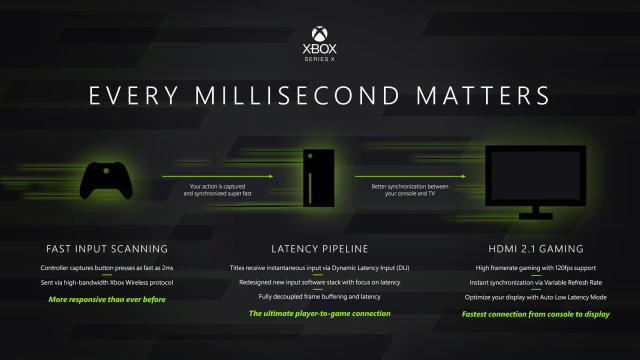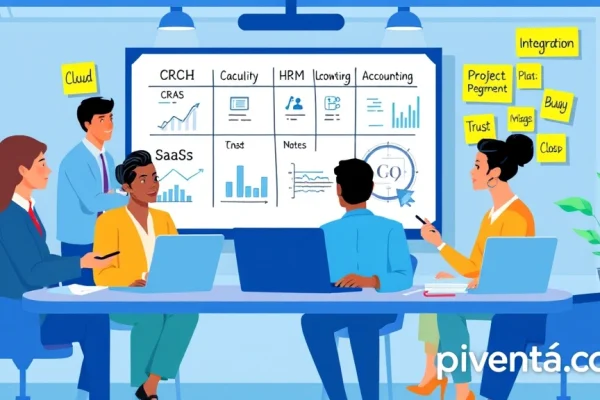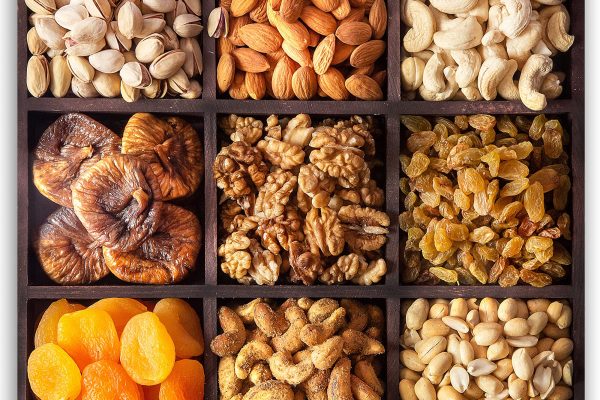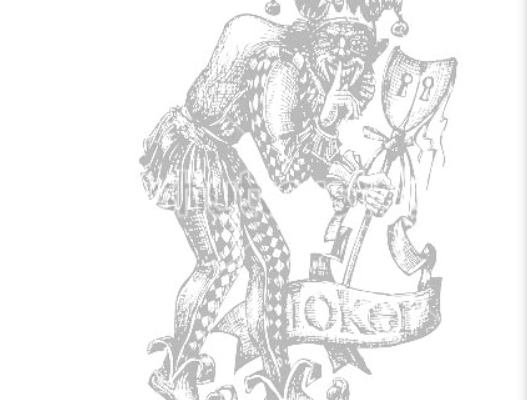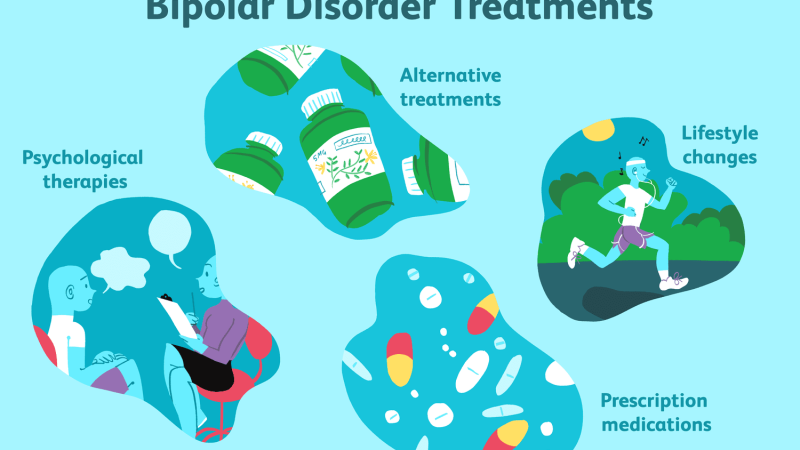Are you tired of lag ruining your perfect headshot or that crucial combo in your favorite Xbox Series X game? We've all been there. You're deep into an intense online match, everything is on the line, and suddenly, boom! A split-second delay, and you’re staring at a “Game Over” screen. It’s frustrating, right? That pesky delay, often called "input lag" or "latency," can be the difference between victory and defeat.
But what if I told you there are ways to dramatically cut down on that lag and get your Xbox Series X performing like a lean, mean, gaming machine? Good news, friends, because you absolutely can! Optimizing your Xbox Series X for low latency gaming isn't just for the pros; it's for anyone who wants a smoother, more responsive, and ultimately, more enjoyable gaming experience. Let's dive in and transform your gaming setup from "good enough" to "OMG, this is amazing!"
Understanding Latency: Your Gaming Nemesis
Before we jump into the fixes, let’s quickly break down what latency actually is. Think of it as the time delay between your action (like pressing a button on your controller) and that action appearing on your screen. It’s measured in milliseconds (ms), and even a few milliseconds can feel like an eternity in a fast-paced game.
Latency comes from a few different places: your controller, your Xbox, your internet connection, and even your TV or monitor. We’re going to tackle each of these areas to minimize those annoying delays.
The Hardware Hustle: Your Display is Key
Your TV or monitor plays a huge role in how much latency you experience. Not all screens are created equal when it comes to gaming.
H3: Game Mode: Your First Line of Defense
Does your TV have a "Game Mode"? If so, turn it on! This isn't just a fancy label; it’s a crucial feature. Game Mode typically bypasses a lot of the image processing that modern TVs do to make movies look great. While that processing is fantastic for Netflix, it adds significant delay for gaming.
Think of it like this: your TV is trying to make every frame perfect, but in Game Mode, it prioritizes speed over beauty, pushing those frames to you as fast as possible. This can dramatically reduce input lag.
H3: Refresh Rate and VRR: Smoothness You Can Feel
When you’re shopping for a display, refresh rate is a big deal. This is how many times per second your screen refreshes the image. A 120Hz display refreshes 120 times a second, which is twice as fast as a 60Hz display. The Xbox Series X supports 120Hz, and if your TV or monitor does too, you’ll notice a much smoother experience.
Even better, look for a display with Variable Refresh Rate (VRR). Technologies like AMD FreeSync or HDMI 2.1 VRR allow your display's refresh rate to dynamically match the Xbox's frame rate. This eliminates screen tearing and further reduces input lag, making everything feel incredibly fluid. It's like your Xbox and TV are having a perfectly synchronized dance party!
H3: HDMI 2.1: The Superhighway for Data
This is a big one for the Xbox Series X. To get the most out of your console, especially for 4K gaming at 120Hz with VRR, you need an HDMI 2.1 port on your TV or monitor. This standard offers significantly higher bandwidth than previous HDMI versions.
Make sure you’re using the HDMI 2.1 cable that came with your Xbox Series X, or a certified "Ultra High Speed" HDMI 2.1 cable. Using an older cable can bottleneck your performance, even if your TV supports HDMI 2.1. It's like trying to drive a Ferrari on a dirt road – you won't get the full experience!
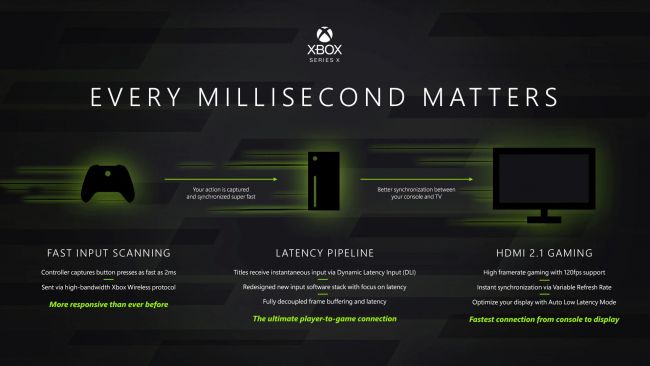
Connectivity Corner: Wired is Always Better
When it comes to controllers and internet, think "wired and wonderful."
H3: Wired Controller: Cut the Wireless Latency
While wireless controllers are super convenient, they introduce a tiny bit of latency. If you’re serious about competitive gaming, try connecting your Xbox controller directly to the console with a USB-C cable. It bypasses the wireless signal, giving you the fastest possible response time.
For games where every millisecond counts, like fighting games or competitive shooters, this can make a noticeable difference. Plus, you never have to worry about batteries dying mid-game!
H3: Ethernet Over Wi-Fi: The Internet Speed Demon
This is probably the most impactful change you can make for online gaming. If you’re playing over Wi-Fi, you’re introducing potential lag from interference, signal strength issues, and general wireless overhead.

Connect your Xbox Series X directly to your router with an Ethernet cable. This creates a stable, high-speed, and low-latency connection. It’s like upgrading from a bumpy back road to a smooth, multi-lane highway for your internet data. You'll experience fewer disconnects and a much more consistent online experience.
Xbox Settings: Tweaking for Performance
Your Xbox Series X has some built-in settings you can adjust to further reduce latency.
H3: Video Output Settings: Optimize for Speed
Navigate to Settings > General > TV & display options. Here, you’ll want to:
- Set Resolution to 4K UHD (if your display supports it): This ensures you're sending the native resolution, which can sometimes reduce processing time for your TV.
- Set Refresh Rate to 120Hz (if your display supports it): As mentioned, higher refresh rates mean smoother visuals and less perceived lag.
- Enable VRR (Variable Refresh Rate): If your display has it, make sure this is checked.
- Enable ALLM (Auto Low Latency Mode): This allows your Xbox to automatically tell your TV to switch to Game Mode when you launch a game. Super convenient!
H3: Power Mode: Instant On vs. Energy Saving
This one won't directly affect in-game latency but can impact your overall experience. The "Instant-on" power mode uses more energy but keeps your Xbox in a low-power state, allowing for faster boot times and background updates. "Energy-saving" mode performs a full shutdown, which is better for the environment but means longer boot times. For pure performance, Instant-on is fine, as it doesn't impact in-game latency.
Network Optimization: Beyond the Cable
Even with an Ethernet cable, there are other network factors at play.
H3: QoS (Quality of Service): Prioritize Your Gaming
Some routers have a feature called QoS. This allows you to prioritize certain types of network traffic. You can set your Xbox Series X to have high priority, ensuring that your gaming data gets preferential treatment over, say, someone streaming Netflix in another room.
Check your router's settings or manual to see if it supports QoS and how to configure it. It’s like giving your Xbox a VIP pass on the internet superhighway.
H3: DNS Settings: Sometimes a Small Tweak Helps
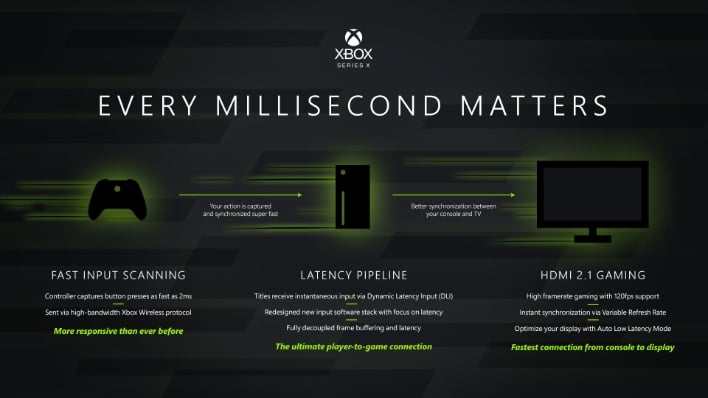
While often negligible, some gamers swear by using custom DNS servers like Google DNS (8.8.8.8, 8.8.4.4) or OpenDNS. These can sometimes offer slightly faster query times than your ISP's default DNS, potentially shaving off a tiny bit of latency when connecting to game servers.
To change your DNS on Xbox:
- Go to Settings > General > Network settings.
- Select Advanced settings.
- Choose DNS settings and then Manual.
- Enter your preferred Primary and Secondary DNS servers.
H3: Router Placement and Health: The Unsung Heroes
Is your router tucked away in a dusty corner, surrounded by other electronics? This can affect Wi-Fi signals (if you must use it) and even overall network performance. Place your router in a central, open location.
Also, consider restarting your router regularly (once a week or so) to clear its cache and ensure optimal performance. Just like your Xbox, routers can benefit from a good reboot!
The Human Factor: Practice Makes Perfect
No amount of optimization can replace skill. While reducing latency gives you the best possible technical foundation, practice and familiarity with your games will always be your greatest assets. Knowing map layouts, character abilities, and enemy spawn points reduces your reaction time, making you feel even faster.

Wrapping It Up: Your Lag-Free Future Awaits!
Optimizing your Xbox Series X for low latency gaming is a journey, not a destination. By implementing these tips – from tweaking your display settings and going wired, to fine-tuning your network – you'll notice a significant improvement in responsiveness. You'll be hitting those headshots, landing those combos, and dominating the competition with a newfound confidence.
So, what are you waiting for? Dive into your settings, grab that Ethernet cable, and get ready to experience your games like never before. What’s the first game you’re going to play to test out your newly optimized setup? Let us know in the comments below! Happy gaming!
FAQ: Your Low Latency Questions Answered
Q1: What is input lag, and how does it affect my gaming?
A1: Input lag is the delay between your action (like pressing a button) and that action appearing on your screen. It can make games feel less responsive, causing you to miss shots, mistime jumps, or react too late in fast-paced scenarios. In competitive gaming, even a few milliseconds of lag can be the difference between winning and losing.
Q2: Is a 120Hz TV necessary for low latency gaming on Xbox Series X?
A2: While not strictly "necessary" to play games, a 120Hz TV or monitor is highly recommended for the lowest latency and smoothest experience on Xbox Series X. The console can output up to 120 frames per second, and a 120Hz display can show all those frames, leading to a much more fluid and responsive feel compared to a 60Hz display.
Q3: What is the difference between latency and ping?
A3: Latency is a broader term referring to any delay in a system. Input lag (the delay from your controller to your screen) is a type of latency. Ping, specifically, refers to the network latency, which is the time it takes for a small packet of data to travel from your Xbox to a game server and back. A low ping is crucial for smooth online gaming, while low input lag is crucial for a responsive offline or online experience.
Q4: Should I use Wi-Fi or Ethernet for my Xbox Series X?
A4: Always use an Ethernet cable if possible. A wired connection is significantly more stable, faster, and has lower latency than Wi-Fi. Wi-Fi is prone to interference, signal drops, and higher ping, especially in congested network environments. For competitive online gaming, an Ethernet connection is essential.
Q5: Does "Game Mode" on my TV really make a big difference?
A5: Yes, absolutely! "Game Mode" on your TV typically bypasses many of the TV's internal image processing features that, while making movies look good, add significant input lag. By turning Game Mode on, your TV prioritizes speed, pushing frames to your screen as quickly as possible, which can dramatically reduce latency.
Q6: What is VRR (Variable Refresh Rate) and why is it good for gaming?
A6: VRR, like AMD FreeSync or HDMI 2.1 VRR, allows your display's refresh rate to dynamically synchronize with the frame rate output by your Xbox Series X. This eliminates screen tearing (where the image appears split horizontally) and reduces input lag by ensuring frames are displayed as soon as they are rendered. It results in a much smoother and more fluid visual experience.
Q7: My internet speed is really fast. Does that mean I’ll have low latency?
A7: Not necessarily. While a fast internet speed (high bandwidth) is great for downloading games and streaming, it doesn't automatically guarantee low latency (low ping). Latency is more about the quality and stability of your connection path to the game server. You can have a gigabit internet connection but still experience high ping if there's congestion or poor routing between your home and the game server.
Q8: Does the type of HDMI cable matter for low latency?
A8: Yes, it does, especially for the Xbox Series X. To take full advantage of features like 4K resolution at 120Hz with VRR, you need an "Ultra High Speed" HDMI 2.1 cable. Older HDMI cables (like HDMI 2.0) don't have the necessary bandwidth and will limit your display options, potentially forcing you to play at lower resolutions or refresh rates, which can impact overall responsiveness.
Q9: Can a custom DNS server lower my gaming latency?
A9: Sometimes, yes, but the impact is usually very minor. Changing your DNS server (e.g., to Google DNS or OpenDNS) can potentially reduce the time it takes for your Xbox to look up the IP address of a game server. However, once the connection to the game server is established, the DNS server has no further role in the actual data transfer, so it won't affect your in-game ping directly. It's a small optimization.
Q10: Will clearing my Xbox cache help with latency?
A10: Clearing your Xbox cache (by performing a full power cycle) can sometimes resolve minor system glitches or performance issues that might indirectly contribute to perceived lag or instability. It's a good troubleshooting step if you're experiencing unusual slowdowns, but it's not a direct fix for input lag from your display or network.