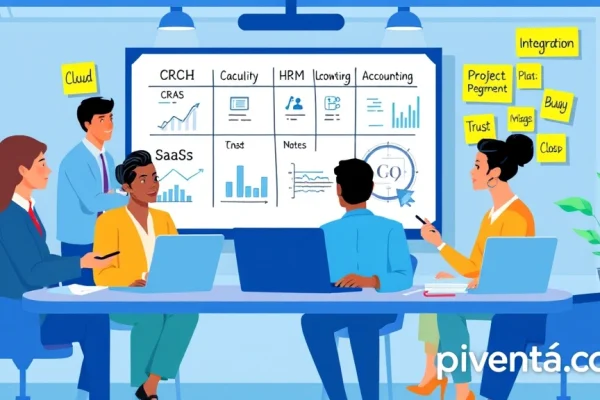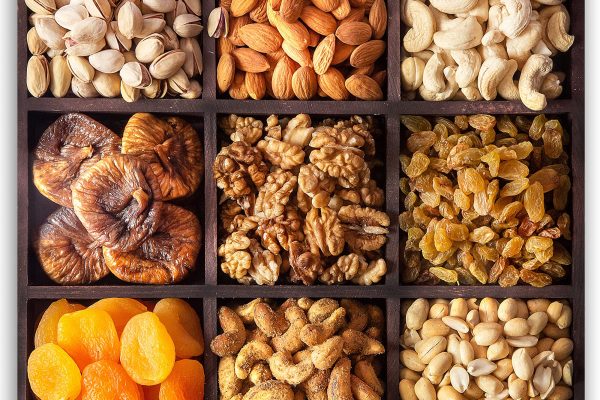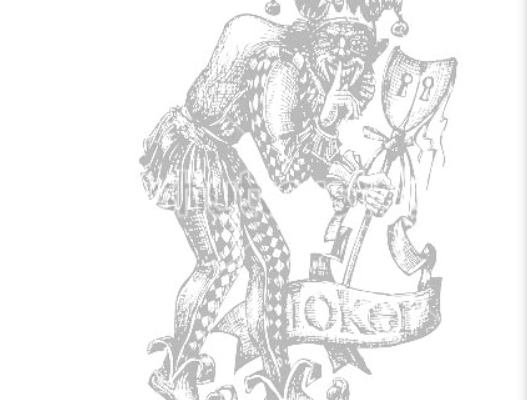Hey there, fellow gamers! Ever fired up your PS5, ready to dive into the latest blockbuster, only to feel like your 4K TV isn't quite hitting that sweet spot? You know, that mind-blowing, eye-popping visual fidelity you were promised? You’re not alone. Many of us in the USA, with our shiny new 4K TVs and powerful PS5s, sometimes feel like we’re missing a piece of the puzzle. It’s like buying a brand-new muscle car and only driving it in second gear!
The truth is, while the PS5 is a beast, getting it to truly shine in 4K often requires a little tweaking. It’s not just about plugging it in and hoping for the best. Think of it as fine-tuning a guitar to get that perfect chord. We're talking about unlocking the full potential of your console and display to deliver those crisp, vibrant, and incredibly detailed gaming experiences you crave. So, grab a snack, settle in, and let's get your PS5 performing like the 4K champion it was meant to be!
The Foundation: Your TV and HDMI
Before we even touch the PS5 settings, let's talk about your TV. This is where the magic truly begins, or where it gets bottlenecked. You can have the most powerful console in the world, but if your TV isn't up to snuff, you're just not going to see the full picture.
Is Your TV Truly 4K?
This might sound silly, but double-check. Many TVs are marketed as "UHD" which is great, but ensure it explicitly supports 4K resolution at 60Hz or even 120Hz for some newer models. Look for terms like "4K UHD," "Dolby Vision," or "HDR10." If your TV is more than 5-7 years old, it might struggle with the latest 4K standards.
The Right HDMI Port
This is crucial and often overlooked! Not all HDMI ports on your TV are created equal. You need an HDMI 2.1 port to get the most out of your PS5 for 4K gaming, especially if you're aiming for 120Hz. HDMI 2.1 offers significantly higher bandwidth than previous versions.
Here's why it matters:
| HDMI Version | Max Bandwidth | Max 4K Frame Rate | Key Features for PS5 |
|---|---|---|---|
| HDMI 2.0 | 18 Gbps | 4K @ 60Hz | HDR support |
| HDMI 2.1 | 48 Gbps | 4K @ 120Hz | VRR, ALLM, QFT, QMS |
Most modern 4K TVs will have at least one HDMI 2.1 port, often labeled "GAME," "eARC," or simply "HDMI 2.1." Make sure your PS5 is plugged into one of these. If you're using an older HDMI 2.0 port, you'll be capped at 4K 60Hz, and you'll miss out on features like Variable Refresh Rate (VRR).
Enabling Enhanced HDMI Settings on Your TV
Many TVs have a setting that needs to be manually enabled for full HDMI 2.1 functionality. It might be called "Enhanced Format," "HDMI UHD Deep Color," "HDMI Signal Format," or something similar. You'll usually find this in your TV's picture or general settings menu, under HDMI inputs. If you don't enable this, your PS5 might not detect the full capabilities of your TV. It’s like having a super highway but keeping the speed limit at 25 mph!
PS5 Video Output Settings: Your Control Panel
Now that your TV is ready, let's dive into the PS5's settings. This is where you tell your console exactly how to deliver that stunning 4K goodness.
Accessing Video Output Settings
- From the PS5 home screen, go to the cogwheel icon (Settings) in the top-right corner.
- Scroll down and select Screen and Video.
- Then select Video Output.
This is your mission control for visual fidelity.
Resolution
This should ideally be set to "Automatic." The PS5 is smart enough to detect your TV's native resolution. However, if you're experiencing issues, you can manually set it to "3840 x 2160 – 60Hz" or "3840 x 2160 – 120Hz" if your TV and game support it. For most 4K games, 60Hz is the standard, but newer titles are pushing for 120Hz.
120 Hz Output

This is where the magic of high frame rates comes in. If your TV supports HDMI 2.1 and 120Hz, set this to "Automatic." Not all games support 120Hz, but for those that do (like Call of Duty: Warzone or Ratchet & Clank: Rift Apart in performance mode), it makes a noticeable difference in smoothness. It’s like the difference between watching a regular movie and a high-frame-rate action flick – everything just flows better.
HDR (High Dynamic Range)
This is a game-changer for visual quality. HDR dramatically expands the range of colors and contrast, making bright areas brighter and dark areas deeper, with more detail in both.
- Set "HDR" to "On When Supported." This ensures HDR is only active when a game or app supports it.
- Run the "Adjust HDR" calibration. This is super important! Follow the on-screen instructions carefully. You'll be adjusting sliders until the symbols are barely visible. This calibrates the HDR output specifically for your TV, ensuring you get the best possible contrast and brightness without crushing blacks or blowing out whites. Think of it as fine-tuning your TV's internal light show.
VRR (Variable Refresh Rate)
If your TV supports HDMI 2.1 and VRR, enable it! This is a fantastic feature that virtually eliminates screen tearing and reduces input lag by syncing your TV's refresh rate with the PS5's frame rate. When a game's frame rate fluctuates, VRR adjusts your TV's refresh rate in real-time, resulting in a much smoother and tear-free experience. It’s like having a perfectly synchronized dance between your console and your display.
To enable VRR:
- In Screen and Video, select VRR (Variable Refresh Rate).
- Set it to "Automatic."
- You can also choose to "Apply to Unsupported Games" for a potentially smoother experience in games that don't officially support VRR, though results may vary.
ALLM (Auto Low Latency Mode)
Also known as Game Mode on many TVs, ALLM automatically switches your TV to its lowest latency settings when it detects a game console. This reduces input lag, making your button presses feel more responsive. This is usually enabled automatically by your PS5 and TV if both support it. Check your TV's picture settings for a "Game Mode" and ensure it's on or set to auto.
Game Presets: Tailoring Your Experience
The PS5 offers game presets that can influence how games run. While not directly a 4K optimization, they impact the visual experience.
- Go to Settings > Saved Data and Game/App Settings.
- Select Game Presets.
Performance Mode vs. Resolution Mode
This is a big one for 4K gaming:
- Performance Mode: Prioritizes higher frame rates (e.g., 60fps or 120fps) often by dynamically scaling the resolution or reducing graphical fidelity. This is great for competitive games where responsiveness is key.
- Resolution Mode: Prioritizes higher resolution (e.g., native 4K) and graphical detail, often at the expense of frame rate (e.g., 30fps). This is ideal for single-player, cinematic experiences where stunning visuals are paramount.
Choose "Game Default" to let the game decide, or select your preference. For the absolute best 4K visual fidelity, you'll often want to lean towards "Resolution Mode" if the game offers it. However, if a game offers 4K at 60fps in "Performance Mode," that's usually the sweet spot!
Beyond the Settings: Tips for Optimal 4K Gaming

Even with all the settings tweaked, there are a few other things that can enhance your 4K gaming experience.
Use the Included HDMI Cable
The PS5 comes with a high-speed HDMI 2.1 cable. Use it! Don't swap it out for an old HDMI 1.4 cable you had lying around. The included cable is designed to handle the bandwidth required for 4K 120Hz and HDR. If you need a longer cable, ensure it's certified "Ultra High Speed HDMI" for HDMI 2.1 compliance.
Internet Connection Matters (Even for Offline Games)
While not directly related to 4K output, a stable and fast internet connection is crucial for downloading large 4K game files, updates, and especially for online multiplayer. Consider using an Ethernet cable for the most reliable connection. Nothing ruins the immersion of a beautiful 4K game like lag or slow downloads.
Keep Your PS5 Cool
Overheating can lead to performance throttling, which means your PS5 might not be able to maintain its peak 4K performance. Ensure your PS5 has plenty of ventilation. Don't block the vents, and make sure it's not tucked away in a cramped cabinet. Give it some breathing room!
Game-Specific Settings
Many games have their own in-game graphics settings. Always check these! Developers often give you options to prioritize resolution, frame rate, ray tracing, or other visual effects. Experiment with these to find the balance that looks best to you on your 4K display. Sometimes, turning off a specific setting like motion blur can make a 4K image look even sharper.
Clean Your Screen (Seriously!)
This sounds basic, but a clean 4K screen makes a huge difference. Dust and smudges can obscure the incredible detail your PS5 is pushing out. Use a microfiber cloth specifically designed for electronics. It’s like having a masterpiece painting, but covering it with a thin layer of grime – you just can’t appreciate the brushstrokes!
Frequently Asked Questions (FAQ)
Q1: What is the difference between 4K and UHD?
A1: "4K" generally refers to a resolution of 4096 x 2160 pixels, common in cinema. "UHD" (Ultra High Definition) refers to 3840 x 2160 pixels, which is the standard for consumer TVs and what the PS5 outputs. For all practical purposes in home entertainment, they are often used interchangeably to describe the same resolution. So, when your PS5 outputs 4K, it's actually UHD.
Q2: Do I need an HDMI 2.1 cable for 4K gaming on PS5?
A2: Yes, if you want to experience 4K at 120Hz, and utilize features like VRR. The PS5 comes with an HDMI 2.1 cable. If you need a replacement or a longer one, ensure it's certified "Ultra High Speed HDMI" to guarantee HDMI 2.1 compliance. Using an older HDMI 2.0 cable will cap you at 4K 60Hz.
Q3: My TV supports 4K, but my PS5 says the resolution is 1080p. What's wrong?
A3: First, check if your PS5 is plugged into an HDMI 2.1 port on your TV. Second, make sure you've enabled the "Enhanced Format" or similar setting for that HDMI port in your TV's menu. Sometimes, the TV needs to be manually told to accept the full 4K signal. Also, ensure your PS5's resolution setting is on "Automatic."

Q4: What is HDR and why is it important for 4K gaming?
A4: HDR (High Dynamic Range) is a technology that expands the range of colors and contrast on your screen. It makes bright areas much brighter and dark areas much darker, while retaining detail in both. This results in a more lifelike, vibrant, and immersive image compared to standard dynamic range (SDR). For 4K gaming, HDR adds incredible depth and realism to the visuals.
Q5: Will all PS5 games run in native 4K?
A5: Not necessarily. While the PS5 is capable of native 4K, many games use techniques like "checkerboard rendering" or "dynamic resolution scaling" to achieve a 4K-like image while maintaining performance. This means the game renders at a lower resolution and then upscales it to 4K. While not truly "native," these techniques often produce a visually impressive result that is very difficult to distinguish from native 4K to the average eye.
Q6: What is VRR and should I enable it?
A6: VRR (Variable Refresh Rate) is a feature that synchronizes your TV's refresh rate with the game's frame rate. This eliminates screen tearing (where the image appears to split horizontally) and reduces input lag, resulting in a much smoother and more fluid gaming experience, especially when frame rates fluctuate. If your TV supports HDMI 2.1 and VRR, absolutely enable it for a noticeably better visual experience.
Q7: My PS5 often feels hot. Does this affect 4K performance?
A7: Yes, it can. If your PS5 gets too hot, it may "throttle" its performance to prevent damage. This means it might reduce its clock speeds, which can lead to lower frame rates or dynamic resolution scaling to maintain stability, impacting your 4K gaming experience. Ensure your PS5 has ample ventilation and isn't in an enclosed space.
Q8: Should I choose Performance Mode or Resolution Mode in game settings?
A8: It depends on your preference and the specific game.
- Resolution Mode prioritizes visual fidelity, often delivering native or near-native 4K at a lower frame rate (e.g., 30fps). This is great for cinematic, single-player games where stunning visuals are key.
- Performance Mode prioritizes higher frame rates (e.g., 60fps or 120fps) often by dynamically scaling the resolution. This is ideal for competitive games or those where smooth responsiveness is more important than absolute visual sharpness.
Experiment with both to see what you prefer for each game!
Q9: My 4K TV has multiple HDMI ports. Does it matter which one I use?
A9: Absolutely! Most 4K TVs only have one or two HDMI 2.1 ports, which are essential for 4K 120Hz, VRR, and ALLM. Older HDMI 2.0 ports will cap you at 4K 60Hz and won't support the advanced features. Look for ports labeled "HDMI 2.1," "GAME," or "eARC" on your TV. Consult your TV's manual if you're unsure.
Q10: How do I know if my TV supports 120Hz?
A10: Check your TV's specifications or manual. Look for terms like "120Hz native refresh rate" or "HDMI 2.1." If your TV only lists "Motion Rate 120" or "Effective Refresh Rate 120," it likely means it uses software tricks to simulate 120Hz and doesn't have a true 120Hz panel. For the PS5's 120Hz output, you need a TV with a native 120Hz panel and an HDMI 2.1 port.
Conclusion
Phew! That was a lot to take in, wasn't it? But trust me, taking the time to properly optimize your PS5 for 4K gaming is absolutely worth it. It’s like giving your beloved console and TV a high-five, telling them, "Hey, let's unlock your full potential!" From ensuring your TV is ready with the right HDMI port and settings to fine-tuning your PS5's video output and game presets, every step brings you closer to that breathtaking visual experience.
Remember, it's not just about having a 4K TV and a PS5; it's about making them work together in perfect harmony. So go ahead, dive into those settings, calibrate your HDR, and get ready to see your favorite games in a whole new light. The difference can be truly astounding, transforming your gaming sessions from "pretty good" to "absolutely jaw-dropping."
What are your go-to 4K gaming tips? Have you found a particular setting that made a huge difference for you? Share your insights and experiences in the comments below! Let's help each other get the most out of our incredible PS5s and 4K displays. Happy gaming, everyone!