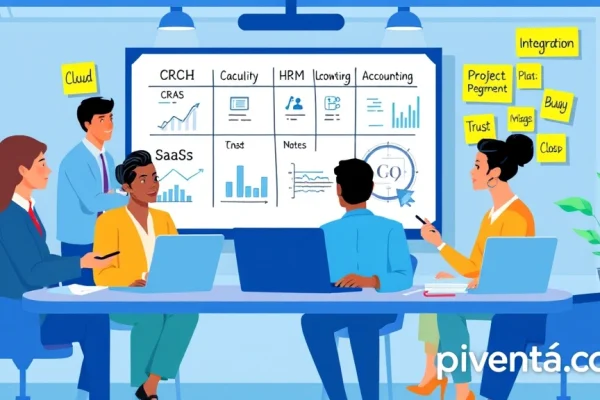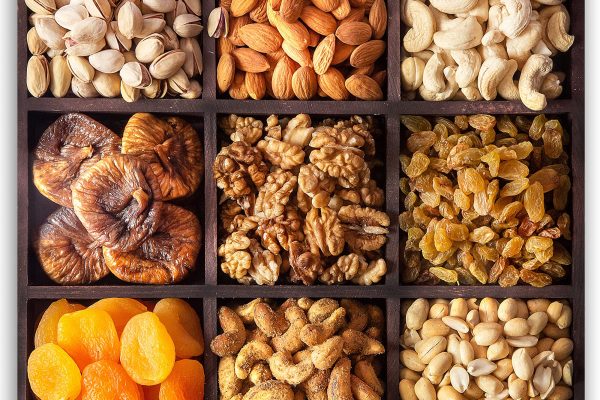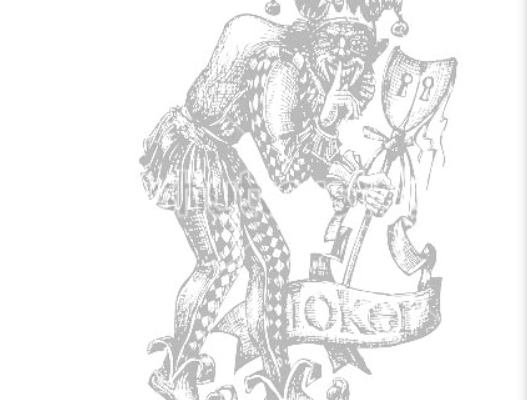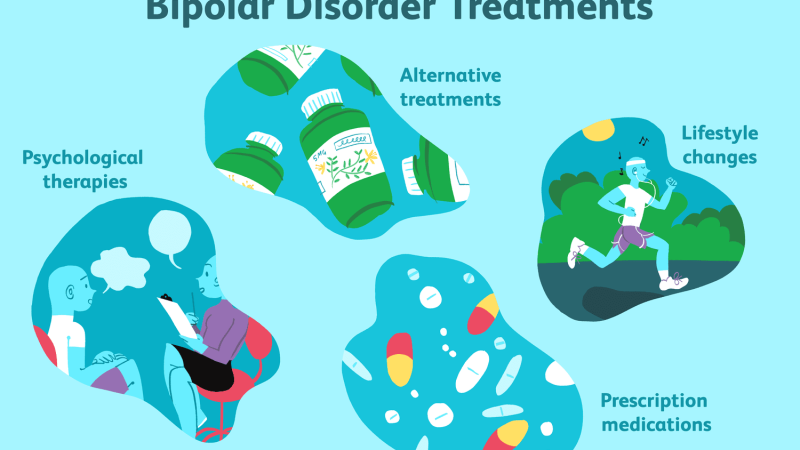Ever tried to play the latest AAA game on your gaming laptop, only to find it chugging along and stuttering like a rusty old jalopy? It's a common frustration, especially when you're trying to tap into the magic of cloud gaming. You'd think a gaming laptop would be ready for anything, right? But sometimes, even these powerhouses need a little tweak to truly shine with cloud services.
Cloud gaming is like having a super-powered gaming PC in the sky. It streams the game directly to your device, handling all the heavy lifting. This means you don't need a beast of a machine to play graphically intensive games. But your laptop still needs to be optimized to receive and display that stream flawlessly. Let's dive into how you can make your gaming laptop the ultimate cloud gaming companion.
Why Optimize Your Gaming Laptop for Cloud Gaming?
You might be thinking, "My gaming laptop is already pretty good, why bother optimizing it for cloud gaming?" That's a fair question! While cloud gaming shifts the processing power to remote servers, your laptop is still responsible for several key things:
- Receiving the stream: A stable and fast internet connection is crucial.
- Decoding the video: Your laptop needs to effortlessly decode the high-quality video stream coming from the cloud.
- Minimizing input lag: Every millisecond counts in gaming, and your laptop's setup can impact how quickly your actions register.
- Displaying the game: A smooth display experience is key to immersion.
Optimizing your laptop ensures you get the most out of your cloud gaming subscription, whether you're battling in Fortnite or exploring vast worlds in Cyberpunk 2077.
Internet Connection is King (or Queen!)
This is hands down the most critical factor for cloud gaming. Think of it like a super-fast highway for your game data.
Wired vs. Wireless: The Ultimate Showdown
When it comes to internet, a wired connection will almost always beat wireless for cloud gaming.
- Ethernet Cable: Plug in directly! This eliminates interference and provides the most stable and fastest connection. It's like having a dedicated lane on that highway.
- Wi-Fi: If you must use Wi-Fi, make sure you're on a 5GHz network. It's faster and less congested than 2.4GHz. Get as close to your router as possible and minimize obstacles. Imagine a few speed bumps, but still pretty good.
Bandwidth and Latency: Your New Best Friends
- Bandwidth: This is how much data can flow through your connection. Most cloud gaming services recommend at least 15-25 Mbps for 1080p gaming. For 4K, you'll need even more, often 50 Mbps or higher. Check your internet speed with a quick online test.
- Latency (Ping): This is the time it takes for data to travel from your laptop to the cloud server and back. Lower is always better! Aim for under 30-40ms for a smooth experience. Anything above 50ms and you'll start feeling noticeable lag.

Taming Your Laptop's Software Beast
Even if your internet is blazing fast, your laptop's software can sometimes throw a wrench in the works.
Closing Background Apps: Free Up Resources
Just like too many cars on a street cause traffic, too many apps running in the background can hog your laptop's resources.
- Task Manager (Ctrl+Shift+Esc): Close any unnecessary programs running in the background. Think about apps like Spotify, Discord (unless you're chatting with friends while gaming), or even web browsers with tons of tabs open.
- Startup Programs: Prevent apps from launching automatically when you turn on your laptop. You can manage this in the Task Manager under the "Startup" tab.

Updating Drivers: Keep Everything Current
Outdated drivers are like old, worn-out tires. They won't perform as well.
- Graphics Drivers: This is crucial! Make sure your NVIDIA, AMD, or Intel graphics drivers are always up to date. These updates often include performance improvements specifically for streaming and video decoding.
- Network Drivers: Keeping your Wi-Fi or Ethernet adapter drivers current can also improve connection stability and speed.
Power Settings: Unleash the Beast
Your laptop might be trying to save battery, but that's not what you want when cloud gaming.
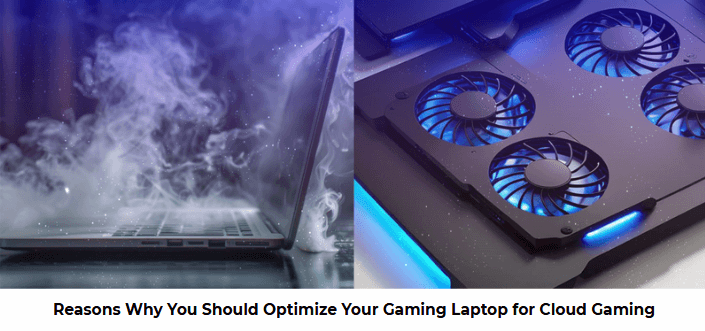
- High Performance Power Plan: Go to your Windows Power Options and select "High Performance." This ensures your CPU and GPU are running at their full potential.
- Plugged In: Always game while plugged into power. This prevents your laptop from throttling performance to conserve battery.
Optimizing Your Laptop's Hardware (Within Limits)
While you can't magically upgrade your CPU or GPU for cloud gaming, you can ensure your existing hardware is working optimally.
Display Refresh Rate: Smooth Visuals
Most gaming laptops have high refresh rate displays (120Hz, 144Hz, or even higher). Make sure your display is set to its maximum refresh rate in Windows display settings. This will make the streamed game feel incredibly smooth.

Cooling: Don't Let It Overheat!
An overheating laptop will throttle its performance to protect components.
- Clean Vents: Dust buildup is a common culprit. Use compressed air to clean out your laptop's vents regularly.
- Cooling Pad: A laptop cooling pad can help dissipate heat, especially during long gaming sessions.
Cloud Gaming Service Settings: Fine-Tuning for Perfection
Each cloud gaming service (GeForce NOW, Xbox Cloud Gaming, Boosteroid, etc.) has its own settings you can tweak.

Resolution and Frame Rate: Find Your Sweet Spot
- Start Lower: If you're experiencing lag or stuttering, try lowering the resolution or frame rate within the cloud gaming app's settings. For instance, go from 1080p to 720p, or from 60 FPS to 30 FPS.
- Experiment: Once you find a stable baseline, slowly increase these settings until you hit the limit of your internet connection and laptop's capabilities.
Data Usage and Bitrate: More Control
Some services let you adjust the data usage or bitrate. A higher bitrate means better visual quality but requires more bandwidth. If your internet is struggling, lowering the bitrate can help.
FAQ: Your Cloud Gaming Questions Answered!
Q1: Do I need a powerful gaming laptop for cloud gaming?
A1: Not necessarily! The beauty of cloud gaming is that the heavy processing is done remotely. You need a laptop capable of receiving and decoding a high-quality video stream, and a strong internet connection. Even a non-gaming laptop can work if it meets these criteria, but a gaming laptop often has better network cards and displays, which are beneficial.
Q2: How can I check my internet speed and ping?
A2: You can use free online speed test websites like Speedtest.net or Google's own speed test. They will show your download speed, upload speed, and ping (latency). Try running tests multiple times to get an average.
Q3: My laptop gets really hot. Will this affect cloud gaming?
A3: Yes, absolutely! When your laptop overheats, it can "throttle" its performance to prevent damage. This means your CPU and GPU will slow down, which can lead to stuttering, lag, and a generally poor cloud gaming experience. Ensure good airflow, clean your vents, and consider a cooling pad.
Q4: Should I use a VPN for cloud gaming?
A4: Generally, no. Using a VPN will add extra latency to your connection because your data has to travel through the VPN server before reaching the cloud gaming server. This will almost always result in a worse experience. Only use a VPN if it's absolutely necessary for accessing a service that's geo-restricted, and be prepared for potential performance hits.
Q5: Can I play cloud games on my gaming laptop using mobile data?
A5: While technically possible, it's generally not recommended for a good experience. Mobile data often has higher latency and can be inconsistent, especially if you're not in an area with strong 5G. Also, cloud gaming uses a lot of data, so you could quickly blow through your mobile plan's allowance. Stick to Wi-Fi or, even better, wired Ethernet if you can.
Q6: What's the best refresh rate for cloud gaming on my laptop?
A6: The higher, the better! If your gaming laptop has a 120Hz or 144Hz display, make sure it's set to that refresh rate in Windows settings. While the cloud gaming service might only stream at 60 FPS, a higher refresh rate display on your end will make the motion appear smoother and reduce input lag, making the experience feel more responsive.
Conclusion: Unleash Your Laptop's Cloud Potential!
Optimizing your gaming laptop for cloud gaming isn't rocket science, but it does require a little bit of know-how and some simple tweaks. By focusing on your internet connection, managing background processes, keeping drivers updated, and fine-tuning service settings, you can transform your existing machine into a lean, mean, cloud-gaming machine.
Don't let a few overlooked settings hold you back from enjoying the latest and greatest games without breaking the bank on new hardware. What are your go-to tips for a smooth cloud gaming experience? Share your wisdom in the comments below!