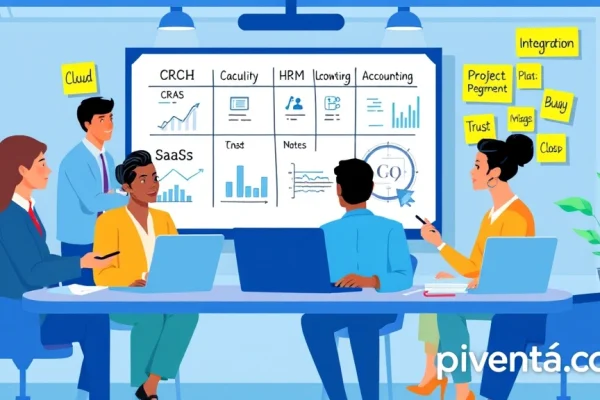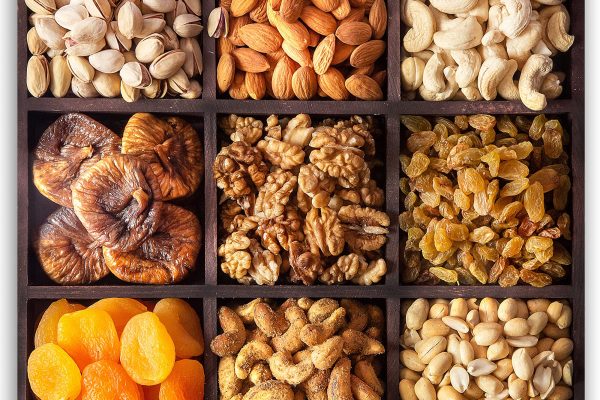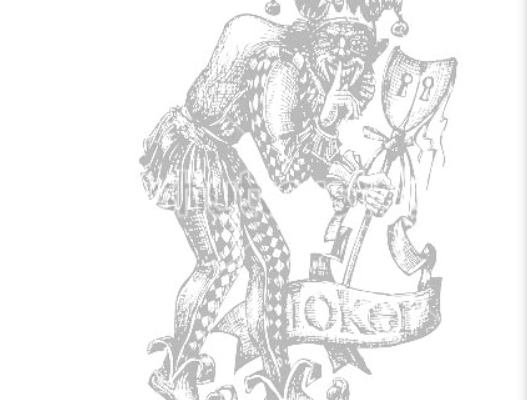Are you ready to take your PlayStation 5 gaming from casual fun to competitive glory? You've got the powerful console, but just owning a PS5 isn't enough to dominate the leaderboards. To truly shine in games like Call of Duty, Apex Legends, or Fortnite, you need to fine-tune every setting and optimize your setup. Think of it like a souped-up race car – the engine is great, but without the right tires, aerodynamics, and driver skills, you're not winning any races. This guide is your pit crew, helping you squeeze every ounce of performance out of your PS5 for that competitive edge.
Unleash Your PS5's True Power: Display Settings Are Key
First things first, your display is your window to the game world. If that window isn't clear or fast enough, you're already at a disadvantage. Many gamers overlook these crucial settings, but they make a world of difference.
The Refresh Rate Revolution: 120Hz FTW!
High refresh rates are non-negotiable for competitive play. A higher refresh rate means more frames per second (FPS) on your screen, leading to smoother visuals and reduced input lag. Imagine seeing an enemy a split second before they see you – that's the power of 120Hz.
To enable this, your TV or monitor must support 120Hz at 1080p or 4K. Most modern gaming monitors and newer TVs (especially those marketed for gaming) do.
Here’s how to check and enable it:
- Go to Settings > Screen and Video.
- Select Video Output.
- Check 120 Hz Output. If your display supports it, set it to Automatic.
- Also, ensure VRR (Variable Refresh Rate) is enabled if your display supports HDMI 2.1 and VRR. This helps eliminate screen tearing and stuttering, making gameplay even smoother.
Some games might require you to enable "Performance Mode" within their in-game settings to hit that 120 FPS target. Always check the game's specific options!
HDR: Friend or Foe?
High Dynamic Range (HDR) makes games look stunning with vibrant colors and incredible contrast. But for competitive gaming, it can sometimes introduce a tiny bit of input lag on certain displays.
While the visual fidelity is great, if you’re chasing every millisecond, consider turning it off.
- Go to Settings > Screen and Video.
- Select Video Output.
- Set HDR to Off if you want to prioritize lowest latency.
Experiment with this one. If your display handles HDR without noticeable lag, keep it on for the visual splendor. If you feel sluggish, turn it off.
Resolution vs. Performance: The Great Debate
Your PS5 can output up to 4K resolution, which looks incredibly sharp. However, running games at native 4K often means sacrificing frame rate. For competitive gaming, frame rate usually trumps resolution.
Many competitive players opt for 1080p (Full HD) at 120Hz over 4K at 60Hz. This gives you the buttery-smooth gameplay needed for quick reactions.
- Go to Settings > Screen and Video.
- Select Video Output.
- Set Resolution to 1080p if you want to maximize frame rate, especially on games that struggle to hit 120 FPS at 4K.
Network Nirvana: Lag Kills Careers
Imagine you're about to clutch a win, and then BAM! lag spikes hit, and you're staring at a "Connection Interrupted" message. Network performance is paramount. A fast internet connection is a good start, but how you connect to it matters even more.
Wired is Always Better Than Wireless
This is non-negotiable. Wi-Fi introduces latency and is susceptible to interference. An Ethernet cable provides a stable, low-latency connection. If you're serious about competitive gaming, run that cable!
- Connect an Ethernet cable from your PS5 to your router.
- Go to Settings > Network > Settings > Set Up Internet Connection.
- Choose Set Up Wired LAN.
- Select Easy for automatic setup.
DNS Settings: A Small Tweak, Big Impact
Changing your Domain Name System (DNS) server can sometimes improve connection speed and stability, especially if your Internet Service Provider's (ISP) default DNS is slow. Google DNS (8.8.8.8, 8.8.4.4) or Cloudflare DNS (1.1.1.1, 1.0.0.1) are popular, reliable choices.

- Go to Settings > Network > Settings > Set Up Internet Connection.
- Select Set Up Wired LAN (or Wi-Fi if absolutely necessary).
- Choose Custom.
- For IP Address Settings, select Automatic.
- For DHCP Host Name, select Do Not Specify.
- For DNS Settings, select Manual.
- Enter Primary DNS (e.g., 8.8.8.8) and Secondary DNS (e.g., 8.8.4.4).
- For MTU Settings, select Automatic.
- For Proxy Server, select Do Not Use.
Test your internet connection after changing DNS to see if it improved.
Port Forwarding and DMZ: Advanced Network Tactics
For the truly dedicated, port forwarding or putting your PS5 in the DMZ (Demilitarized Zone) can ensure an open NAT type, reducing connection issues and improving matchmaking. This is more advanced and requires accessing your router's settings. Be cautious, as DMZ exposes your console directly to the internet, though for a gaming console, the risk is minimal.
Note: Router interfaces vary widely. Consult your router's manual or your ISP's support for specific instructions.
Controller Comfort and Responsiveness: Your Direct Link to the Game
Your DualSense controller is your primary interface with the game. Optimizing it ensures your inputs are registered precisely and without delay.
Wired Connection for the DualSense
While the DualSense connects wirelessly via Bluetooth, a wired connection can shave off precious milliseconds of input lag. This is a subtle difference, but in competitive play, every millisecond counts.
- Connect your DualSense controller to the PS5 using a USB-C cable.
- Go to Settings > Accessories > Controller (General).
- Select Communication Method.
- Change it from "Use Bluetooth" to "Use USB Cable".
Haptic Feedback and Adaptive Triggers: Immersion vs. Performance

The DualSense's haptic feedback and adaptive triggers are amazing for immersion, but they do require processing power and can slightly impact battery life and, potentially, responsiveness for some.
For competitive play, many pros turn these off or reduce their intensity.
- Go to Settings > Accessories > Controller (General).
- Adjust Vibration Intensity and Trigger Effect Intensity to Weak or Off.
See how it feels for you. If it doesn't bother you, keep them on. If you feel a slight delay or find them distracting, turn them down.
Storage Solutions: Speed and Space
Your PS5 comes with a super-fast SSD, but competitive gamers often have many large game files. Managing your storage effectively can prevent slowdowns and ensure your favorite titles are always ready to launch quickly.
Internal SSD vs. External Storage
For competitive games, always install them on the PS5's internal SSD or an added M.2 NVMe SSD. These drives offer the fastest loading times, which can be crucial for getting into matches quickly or respawning faster.
External USB hard drives are great for storing PS4 games or PS5 games you don't play regularly, as they won't benefit from the super-fast loading of the internal SSD.
Adding an M.2 NVMe SSD
If you're running out of space on your internal drive, adding a compatible M.2 NVMe SSD is a smart upgrade. Make sure it meets Sony's specifications for speed and form factor.

- Purchase a compatible M.2 NVMe SSD (e.g., Samsung 980 Pro, WD Black SN850, Crucial P5 Plus).
- Follow Sony's official guide for installation. It's relatively straightforward but requires opening your PS5.
Audio Advantage: Hear Them Before They See You
Sound is often an overlooked aspect of competitive gaming. Being able to pinpoint enemy footsteps, reloads, or ability cues gives you a massive tactical advantage.
3D Audio: Your Spatial Awareness Weapon
The PS5's Tempest 3D AudioTech is fantastic for spatial awareness. It allows you to hear sounds from precise directions, giving you a better sense of where enemies are.
- Go to Settings > Sound > 3D Audio.
- Enable Enable 3D Audio for TV Speakers or Enable 3D Audio for Headphones.
- Use the Adjust 3D Audio Profile to find the setting that best suits your ears.
Headsets: Don't Skimp on Quality
A good gaming headset is essential. Look for one with clear audio, a good microphone (for team communication), and comfort for long gaming sessions. Wired headsets generally offer lower latency than wireless ones.
Game-Specific Settings: The Final Frontier
Even after optimizing your PS5, each game has its own set of visual and gameplay options that can impact performance.
Performance Mode vs. Quality Mode

Many PS5 games offer a "Performance Mode" (prioritizes higher frame rates, often 120 FPS at 1080p or lower resolution) and a "Quality Mode" (prioritizes higher resolution and graphical fidelity, usually 60 FPS). For competitive play, always choose Performance Mode.
Field of View (FOV)
Some games, especially first-person shooters, allow you to adjust your Field of View. A wider FOV can give you a better peripheral view, allowing you to see more of what's happening around you. Experiment with this to find what feels comfortable and gives you an advantage without distorting your view too much.
Motion Blur, Film Grain, and Other Visual Effects
These cinematic effects are designed for immersion, but they can obscure your vision and potentially introduce visual clutter. Turn them off for competitive play.
Maintaining Peak Performance: Keep Your PS5 Happy
Just like any high-performance machine, your PS5 needs a bit of care to keep running optimally.
Keep Your PS5 Clean and Ventilated
Dust is the enemy of electronics. Ensure your PS5 has plenty of space for airflow and isn't crammed into a tight cabinet. Regularly clean dust from the vents using compressed air. Overheating can lead to performance throttling.
System Software Updates
Always keep your PS5 system software up to date. Sony constantly releases updates that improve stability, performance, and add new features.

- Go to Settings > System > System Software > System Software Update and Settings.
- Ensure Download Update Files Automatically and Install Update Files Automatically are enabled.
Frequently Asked Questions (FAQ)
Q1: Is 60Hz enough for competitive gaming on PS5?
While 60Hz can be playable, it's not ideal for competitive gaming. A 120Hz display provides a smoother experience with less input lag, allowing for quicker reactions and better target tracking. Most serious competitive players aim for 120Hz.
Q2: What's the best monitor for competitive PS5 gaming?
Look for a monitor with a high refresh rate (120Hz or 144Hz), low response time (1ms GTG), and HDMI 2.1 support for full 4K 120Hz capabilities. Brands like LG, Samsung, Sony, and ASUS offer excellent gaming monitors.
Q3: Does Wi-Fi 6 matter for PS5 competitive gaming?
Wi-Fi 6 (802.11ax) offers faster speeds and better performance in congested network environments than older Wi-Fi standards. While it's an improvement over Wi-Fi 5, a wired Ethernet connection will always be superior for competitive gaming due to its inherent stability and lower latency. Use Wi-Fi as a last resort.
Q4: Should I turn off Ray Tracing for competitive gaming?
Yes, absolutely. Ray Tracing is a demanding graphical feature that enhances lighting and reflections for a more realistic look. However, enabling it almost always results in a significant drop in frame rate. For competitive play, always prioritize frame rate over visual flair, so turn Ray Tracing off.
Q5: How often should I clean my PS5?
It depends on your environment. If you have pets or live in a dusty area, you might want to check the vents every couple of months. Generally, a good clean every 6-12 months using compressed air to clear the vents is recommended to prevent dust buildup and ensure proper airflow.
Q6: Can a faster internet connection reduce input lag on PS5?
A faster internet connection primarily affects download/upload speeds and overall bandwidth, which is important for stable online gaming. However, "input lag" (the delay between your controller input and the action on screen) is mostly affected by your display's response time, your controller's connection method (wired vs. wireless), and the game's internal processing. While a stable connection is vital, increasing your internet speed beyond a certain point won't magically eliminate input lag. Lowering your ping (latency to the game server) is more about your proximity to the server and network routing, not just raw speed.
Q7: Is it worth investing in a high-end gaming headset for competitive play?
Absolutely. A good gaming headset with accurate spatial audio (like PS5's 3D Audio) can give you a significant competitive edge. Being able to pinpoint enemy positions by sound alone allows for better tactical decisions and quicker reactions. Clear microphone quality is also crucial for effective team communication.
Q8: Does turning off background downloads help with competitive gaming?
Yes, it can. Any background activity that uses your internet connection (like game downloads or system updates) can consume bandwidth and potentially increase your ping (latency) in online games. It's a good practice to pause or disable background downloads when you're playing competitively to ensure your PS5 prioritizes game traffic. You can usually manage this in your PS5's download queue.
Q9: What's the ideal room temperature for PS5 competitive gaming?
There isn't a specific "ideal" temperature, but generally, a cooler room is better for electronics. High ambient temperatures force your PS5's cooling system to work harder, which can lead to increased fan noise and, in extreme cases, thermal throttling (where the system reduces performance to prevent overheating). Keep your PS5 in a well-ventilated area, away from direct sunlight or heat sources.
Q10: Should I rebuild the database on my PS5 regularly?
Rebuilding the PS5's database can sometimes fix minor issues like slow menu navigation or corrupted data. It reorganizes the files on your storage drive. While not something you need to do daily or weekly, if you experience performance hiccups or strange behavior, rebuilding the database (via Safe Mode) can be a helpful troubleshooting step. It doesn't delete your games or saves.
The Competitive Edge is Yours
Optimizing your PS5 for competitive gaming isn't just about having the most powerful console; it's about fine-tuning every single component to work in harmony. From your display settings and network connection to your controller and in-game options, every adjustment contributes to that crucial edge. By following these steps, you're not just playing the game; you're mastering your entire setup. Now go forth, apply these insights, and dominate the competition. What's the first game you're going to dive into with your newly optimized PS5? Let us know in the comments below!